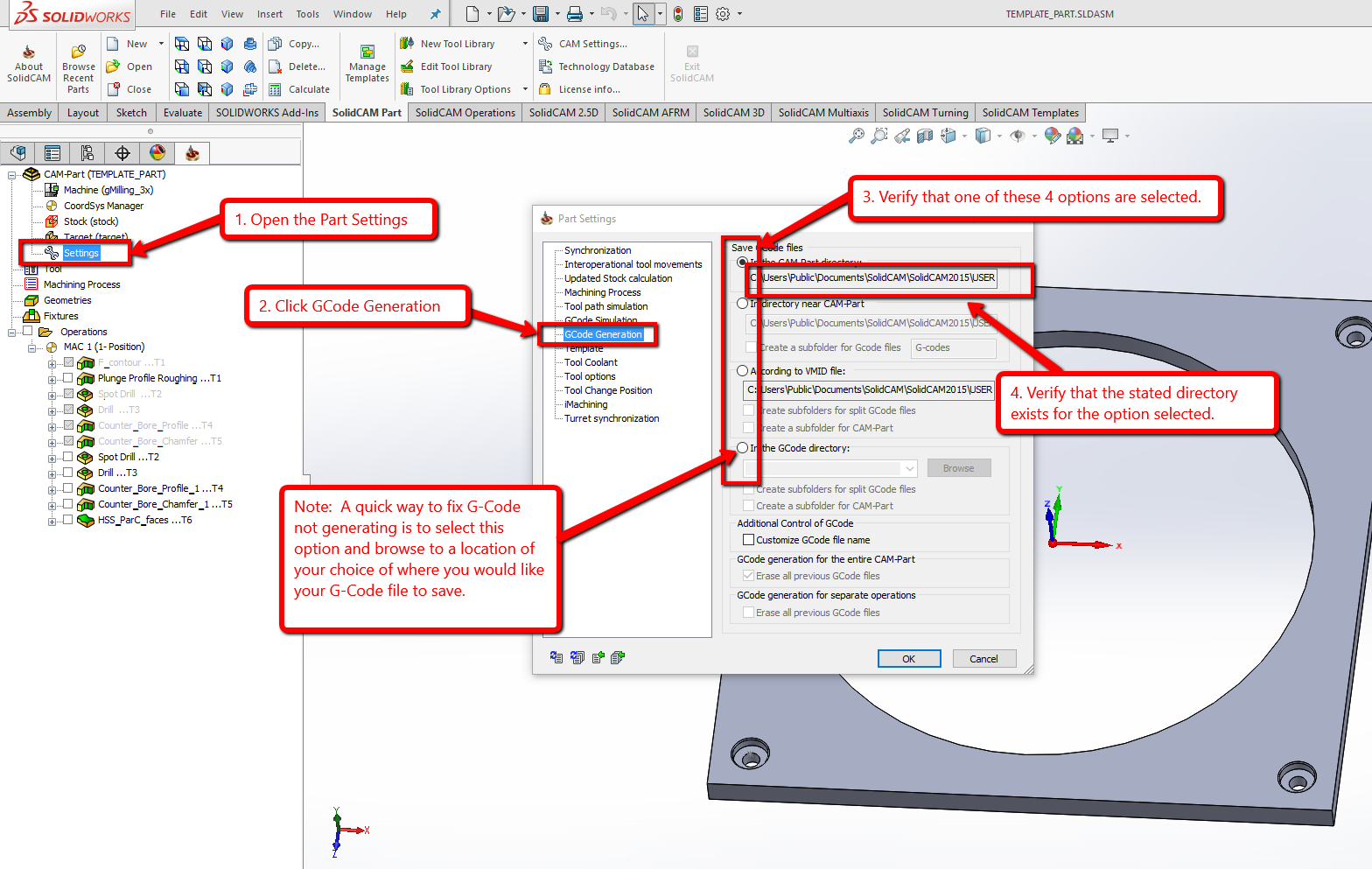After selecting "G-Code Generate" in a SolidCAM or InventorCAM program it should open a text document containing the G-Code for the selected operations. If nothing happens and no text document opens, follow these instructions.
1. Double Click "Settings" or right click and choose "Open." The Settings icon will be found in the CAM operation tree just below the CordSys Manager and Stock and Target icons. The Settings icon will have a little wrench next to it.
2. In the Part Settings window, Click "GCode Generation" from the list on the left side.
3. Verify the selection option and the location of where your text g-code file is to save. Often the issue of no gcode generating is caused by a location that does not exist.
4. Choose an option and location that exists on your computer. An easy fix is to select the option of "In the GCode Directory" then Browse to a convenient folder such as "Documents" or "Desktop".
5. Click "OK" then try to generate the G-Code again.